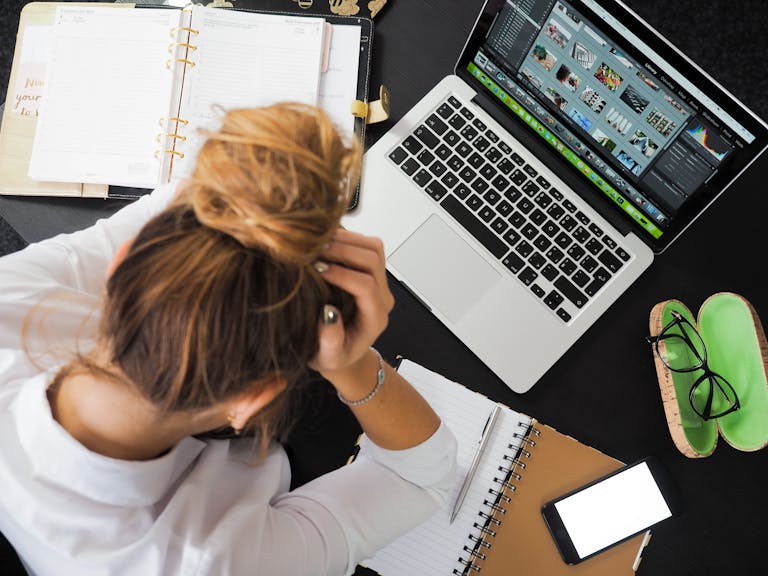How to Speed Up Windows 11 Laptop Instantly (2025 Guide)
If you’re wondering how to speed up your Windows 11 laptop, you’re not alone. In 2025, even brand-new laptops can feel slow if not maintained properly.
Luckily, there are easy steps you can take to instantly improve performance. In this guide, we’ll show you 7 proven tips to speed up your Windows 11 laptop — no tech skills needed.
1. Uninstall Unused Apps
Old apps and bloatware can slow down your system. Go to Settings → Apps → Installed Apps and remove programs you don’t use anymore.
Pro tip: Sort by install date or size to find hidden memory hogs.
2. Disable Startup Programs
Too many programs starting with Windows can drag down your boot time.
Right-click the taskbar → Task Manager → Startup tab → Disable apps you don’t need at launch.
3. Clear Junk & Temp Files
Use the built-in Disk Cleanup tool or “Storage Sense” to remove temporary files, thumbnails, and cache that are just taking up space.
Bonus: Free up GBs of space and speed up file browsing.
4. Check for Malware or Unwanted Programs
Hidden malware or background miners are a common cause of slow laptops in 2025. If your system is lagging for no reason, this is likely the culprit.
Fix: Run a full system scan using a trusted antivirus like McAfee or Bitdefender.
5. Turn Off Visual Effects
Windows 11 is pretty — but the animations and effects can slow things down.
Search “Performance Options” → Adjust for Best Performance → Apply.
6. Update Your Drivers and Windows
Outdated system drivers or missing updates can cause software conflicts and slow loading times.
Go to Settings → Windows Update → Check for updates. Also update drivers via Device Manager.
7. Upgrade to SSD (If You Haven’t Yet)
If you’re still using a traditional hard drive (HDD), switch to a solid-state drive (SSD). This alone can make your laptop 5x faster.
Note: Most laptops in 2025 support SSD upgrades.
When to Run a Malware Scan
If your laptop is:
- Getting hot for no reason
- Showing random popups or redirects
- Lagging even after closing all apps
Then it’s time to run a malware scan. Antivirus software removes threats in real time and keeps your system smooth and secure.
Best Antivirus to Speed Up Your Windows 11 Laptop
Here are top options for 2025:
- McAfee Total Security – Lightweight + Web Protection
- Bitdefender Total Security – Great for low-spec laptops
- Quick Heal Total Security – India-optimized protection
All available from ₹199 with instant email delivery at marketoids.com
Final Words – Make Your Laptop Fast Again
You don’t need a new laptop — just smarter maintenance. Follow these steps and you’ll see the speed difference instantly.
Want real-time protection and system cleanup tools in one package?
FAQs – How to Speed Up Windows 11 Laptop
What causes Windows 11 to run slow?
Common causes include too many startup programs, malware, background apps, and lack of disk space.
Is antivirus important to improve speed?
Yes. Antivirus removes hidden threats and resource-heavy malware that slow your system down.
Want proof? According to AV-Test’s latest findings, slow performance is often linked to unprotected systems.
Which antivirus should I use?
Try McAfee, Bitdefender, or Quick Heal from marketoids.com — original license keys with instant delivery.
Will these tips work on older laptops?
Yes. Especially tip #7 (SSD upgrade) and removing bloatware. Older laptops benefit the most from cleanup and malware removal.